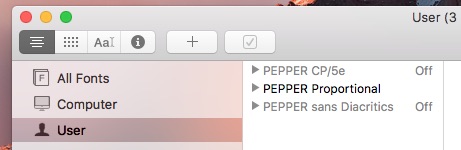1. Log into an account with administrative access or log in as root. (Click on Other in the log in screen. Fill in the user name as: root Fill in the root password and click the arrow to log in.) If you don’t have an account with administrative access, log in as yourself. However, then only you will be able to use the fonts on this machine.
2. To download, CLICK on the following link:
3. Save the PepFonts.zip file to your Desktop.
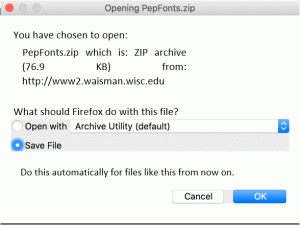
5. Find the file you just downloaded (you may need to close or shrink some windows so you can see the desktop behind the windows). Double click on it to create a new folder with the extracted files.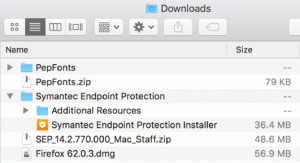
6. Open it by double clicking on it.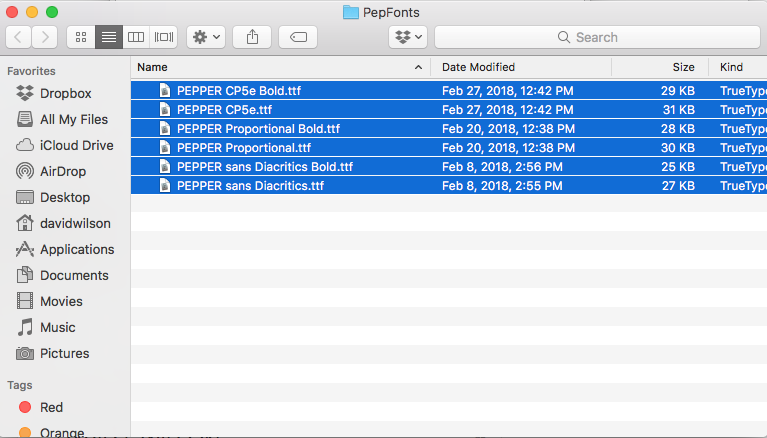
7. Copy fonts to Fonts folder:
-
- Press Command-A to select all six files. Then press Command-C to copy them.
- Select the \Library\Fonts folder from the hard drive of the machine you are using.
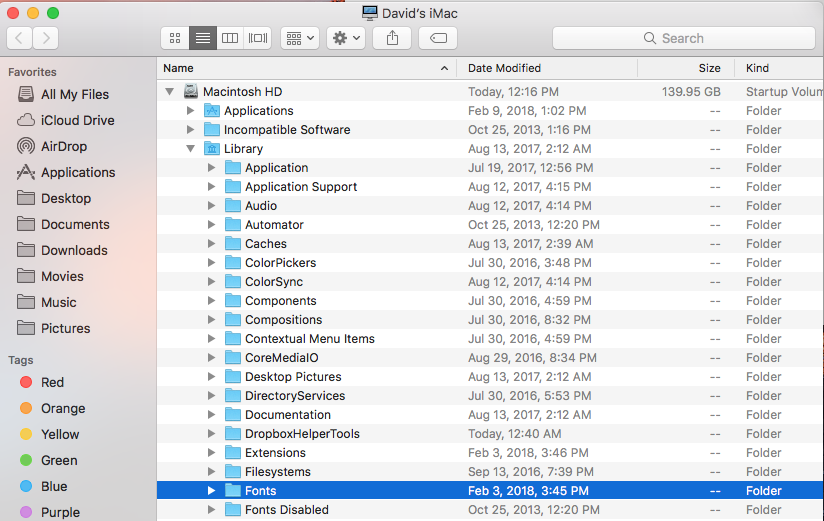
- Press Command-V to paste the six files into the Fonts folder.
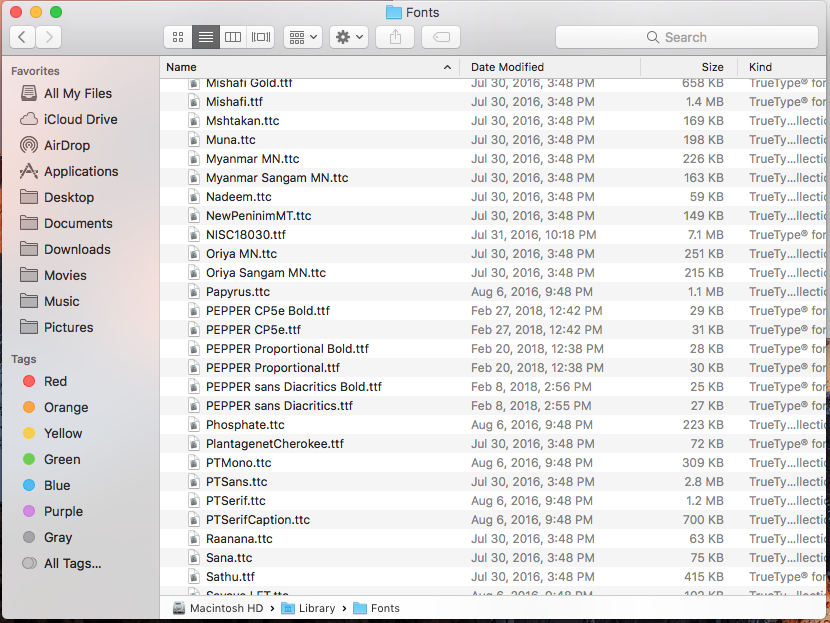
If this doesn’t work, your account does not have administrative access. But you can still install the fonts for your personal use.
8. Remove PepFonts.zip and the PepFonts folder by dragging them to Trash.
Automatic kerning does not work on the Macintosh. Diacritics above or below a phoneme must be correctly placed using manual kerning.
Diacritics below phonemes do not show on the screen, but do print correctly. Diacritics above phonemes show only if you have increased spacing between lines.
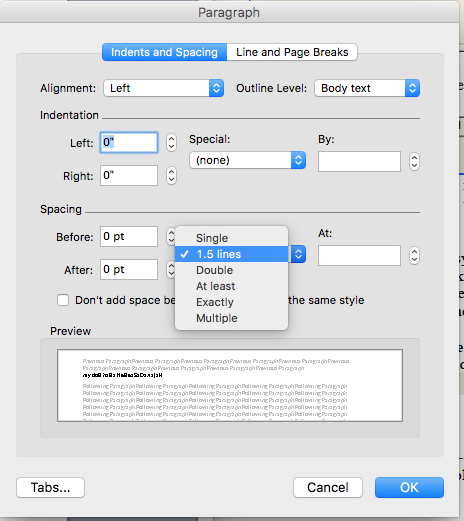
In a list of fonts in Word, the font names are strange because Word uses the font itself to display the font name.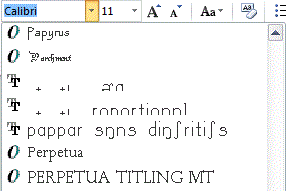
If a font does not appear in the list of fonts in Word, run Font Book and click on “User”. If a font is marked as “off”, right click on the font name and select to turn the font on.